Background
Encoding DVDs seems to be a task which is often overcomplicated. If you have a video file you would like to convert into a DVD, it turns out it is very easy to do it from the Linux command line.
I was looking for a quick way to encode video to DVD, and I found this fantastic post by vmiimu on the ffmpeg forum. His post was fantastic and gave me the basis to create this guide, so props to vmiimu! I thought the post was a bit crowded and might be difficult for some people to follow, so I have distilled its essence into this post.
This guide will allow you to convert a wide variety of common video formats into a video DVD. The scope of this guide is to encode 1 video to 1 DVD with no menu. The source file can be much larger than a DVD, it will be reduced in size automatically.
Prerequisites
For this guide, you will need the following programs \ commands available. You may need to install the package from your distribution’s package library.
- ffmpeg (usually available as a package called ‘ffmpeg‘).
- dvdauthor (usually available as the package ‘dvdauthor‘)
- genisoimage (usually available as the package ‘genisoimage‘)
- growisofs (usually available in the package ‘dvd+rw-tools‘)
Installing these programs is beyond the scope of this guide. You are assumed to already have them installed.
Hint: If you are using a Red Hat based distro, you may need EPEL and NUX Desktop.
Filenames & Paths Used In This Guide
For ease of understanding, I will be using the following filenames in this guide. Please substitute your own filenames as you choose.
source.mkv – The original source video file you want to burn to DVD. This is the only file you must supply, the rest will be created.
temp.mpg – The mpeg encoded video file which will be actually burned to DVD.
dvdmovie – The directory which will store your DVD files during encoding (AUDIO_TS, VIDEO_TS)
dvd.iso – The final .ISO image which you will burn to your DVD.
/dev/dvd – The device path for your DVD burner.
The Process:
Convert the source video to an MPEG video file <4.7GB.
(This may take a long time, and is the most CPU intensive part of the process.)
For videos with 4:3 aspect ratio, use this command:
ffmpeg -i source.mkv -filter:v "scale='if(gt(a,720/480),720,-1)':'if(gt(a,720/480),-1,480)',pad=w=720:h=480:x=(ow-iw)/2:y=(oh-ih)/2" -target ntsc-dvd temp.mpg
For videos with 16:9 (widescreen) aspect ratio, use this command:
ffmpeg -i source.mkv -filter:v "scale='if(gt(a,720/480),720,-1)':'if(gt(a,720/480),-1,480)',pad=w=720:h=480:x=(ow-iw)/2:y=(oh-ih)/2" -aspect 16:9 -target ntsc-dvd temp.mpg
Assemble a DVD file structure.
export VIDEO_FORMAT=NTSC
dvdauthor --title -o dvdmovie -f temp.mpg
dvdauthor -T -o dvdmovie
Generate an ISO image file.
genisoimage -dvd-video -o dvd.iso dvdmovie
Burn the ISO to a DVD disk.
Now would be a good time to insert your blank DVD.
growisofs -dvd-compat -Z /dev/dvd=dvd.iso
That’s It!
Hopefully that went smoothly for you. Please feel free to post in the comments section if you have any questions or suggestions for improvement of this guide.

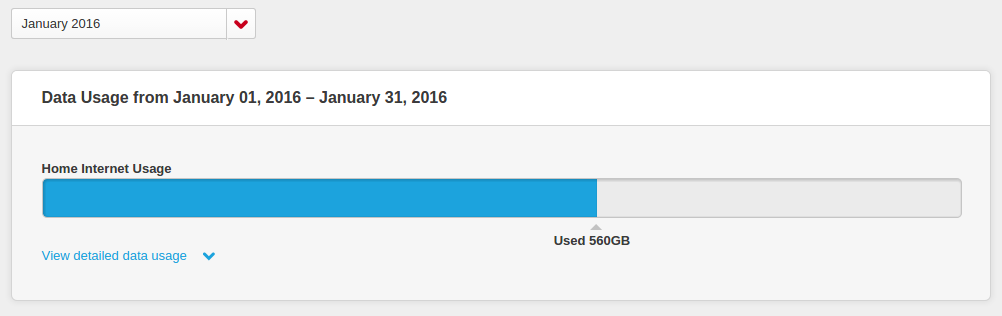
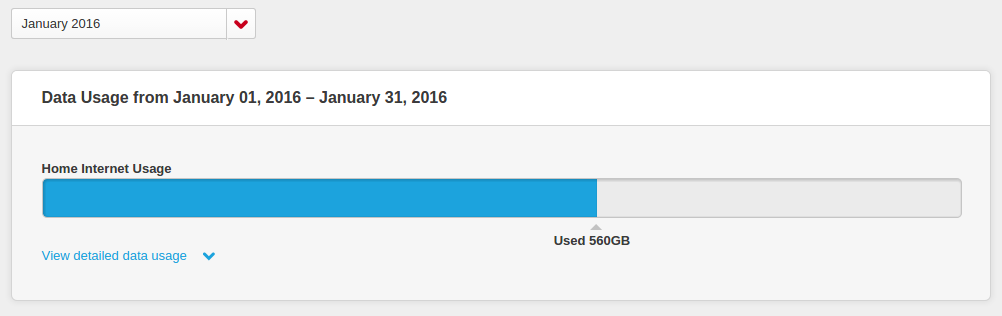
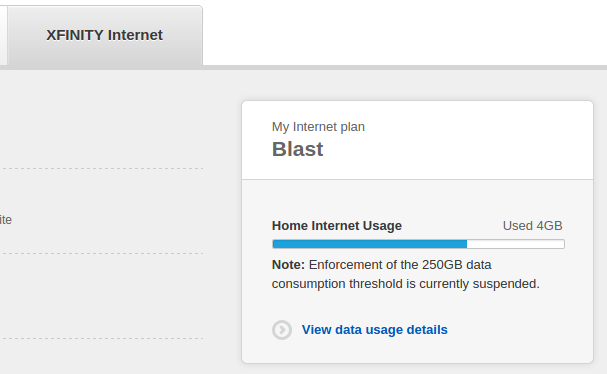
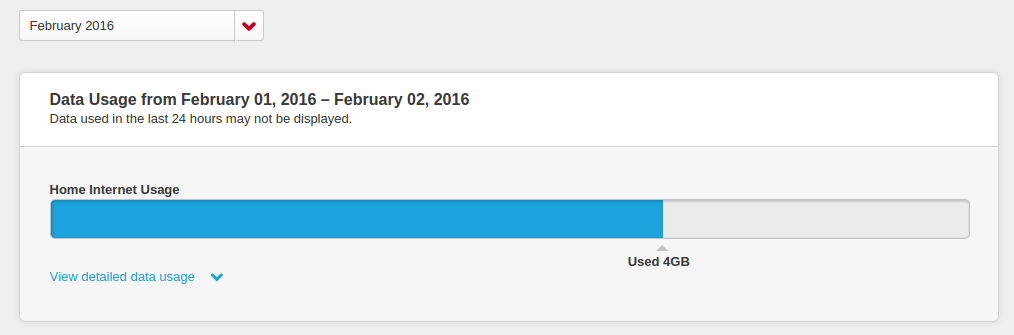
Recent Comments