Updated for 16.04.
This guide will help you get up and running with HP’s command line Array Configuration Utility (ACU) on Ubuntu. This guide may will be especially useful if you have an HP Proliant server, or an HP P400 \ P410 RAID card or similar.
Install the HP Linux Repository
echo "deb http://downloads.linux.hpe.com/SDR/downloads/MCP/ubuntu xenial/current non-free" >> /etc/apt/sources.list.d/hp.list
Install HP Linux Repository GPG Key
wget -qO - http://downloads.linux.hpe.com/SDR/downloads/MCP/GPG-KEY-mcp | sudo apt-key add -
Prepare For The Installation
sudo apt-get update
Install Packages
sudo apt-get install cpqacuxe hpacucli hpsmh
HP Array Configuration Utility Is Now Installed!
If you’ve never used the Array Configuration Utility before, here’s a cheat sheet for the commands you might want: http://binaryimpulse.com/2013/09/hp-array-configuration-utility-command-cheat-sheet/
I may do a write-up on some of the more useful commands at a later time. For now, here’s what you should try to see if everything’s working. (Along with sample output from my server.)
root@Server:~# hpacucli ctrl all show status
Smart Array P410 in Slot 3
Controller Status: OK
Cache Status: OK
root@Server:~# hpacucli ctrl all show config
Smart Array P410 in Slot 3 (sn: ############## )
array A (SATA, Unused Space: 0 MB)
logicaldrive 1 (19.1 TB, RAID 5, OK)
physicaldrive 1I:0:1 (port 1I:box 0:bay 1, SATA, 3 TB, OK)
physicaldrive 1I:0:2 (port 1I:box 0:bay 2, SATA, 3 TB, OK)
physicaldrive 1I:0:3 (port 1I:box 0:bay 3, SATA, 3 TB, OK)
physicaldrive 1I:0:4 (port 1I:box 0:bay 4, SATA, 3 TB, OK)
physicaldrive 2I:0:5 (port 2I:box 0:bay 5, SATA, 3 TB, OK)
physicaldrive 2I:0:6 (port 2I:box 0:bay 6, SATA, 3 TB, OK)
physicaldrive 2I:0:7 (port 2I:box 0:bay 7, SATA, 3 TB, OK)
physicaldrive 2I:0:8 (port 2I:box 0:bay 8, SATA, 3 TB, OK)
SEP (Vendor ID PMCSIERA, Model SRC 8x6G) 250 (WWID: ##############)
root@Server:~#
I may do some subsequent write-ups on the HP Array Configuration Utility. Please feel free to ask questions in the comments section, but please keep in mind that I’m still learning to use this tool as well.

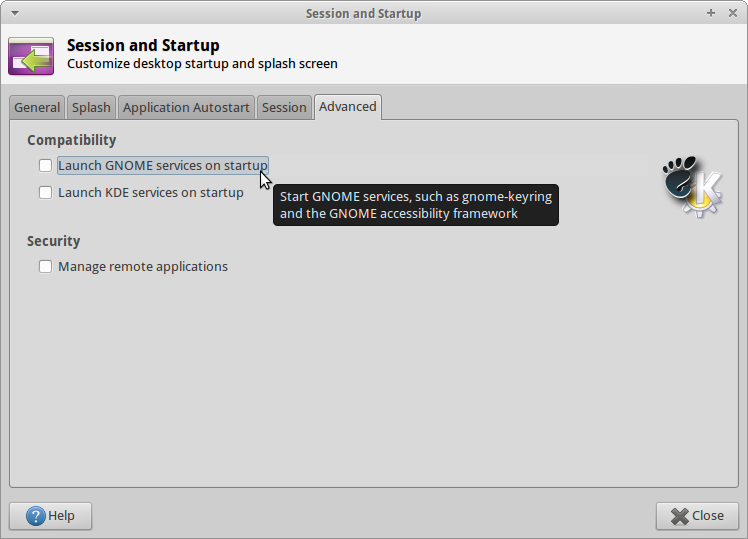
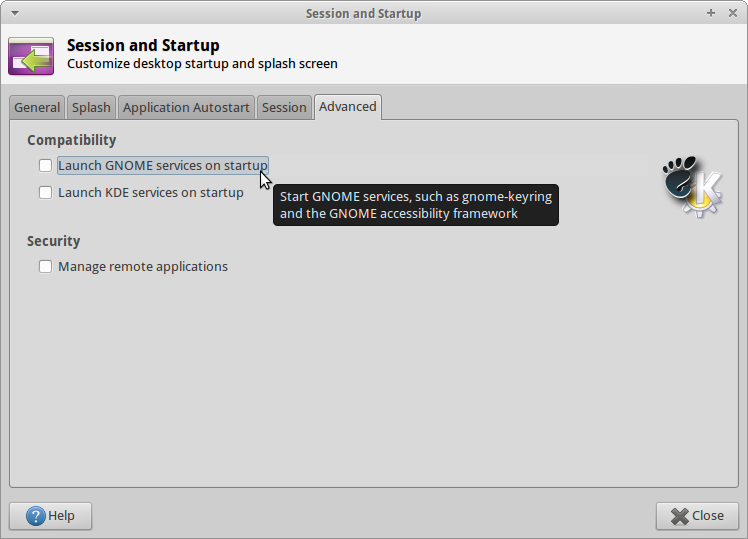
Recent Comments